Overview
CookieAdmin is an easy to use Cookie consent banner plugin which allows you to display a banner on the frontend for your visitors to choose which cookies they would like to use.
Admins can customize the UI of the consent banner for the frontend to match with their website / brand identity.
CookieAdmin supports categorization of cookies and scanning of cookies used on their website. Users can choose to Accept All, Reject All or choose cookies categories to be loaded.
Pricing
CookieAdmin Pro is included with Softaculous Premium license.
Install from Featured Plugins
As CookieAdmin is included with Softaculous Premium license be it for a server or for a hosting account, you can install it in many ways. One of the way to install it is from the Featured Plugins List in Softaculous WordPress Manager.
1. Open Softaculous from your control panel
2. Click on WordPress Manager
3. Select all the installations where you need CookieAdmin and click on Featured Plugins button
4. Click install button next to CookieAdmin and the plugin will be installed and activated on all the installations selected
Similarly all the other plugins listed in Featured list can be installed on the selected installations.
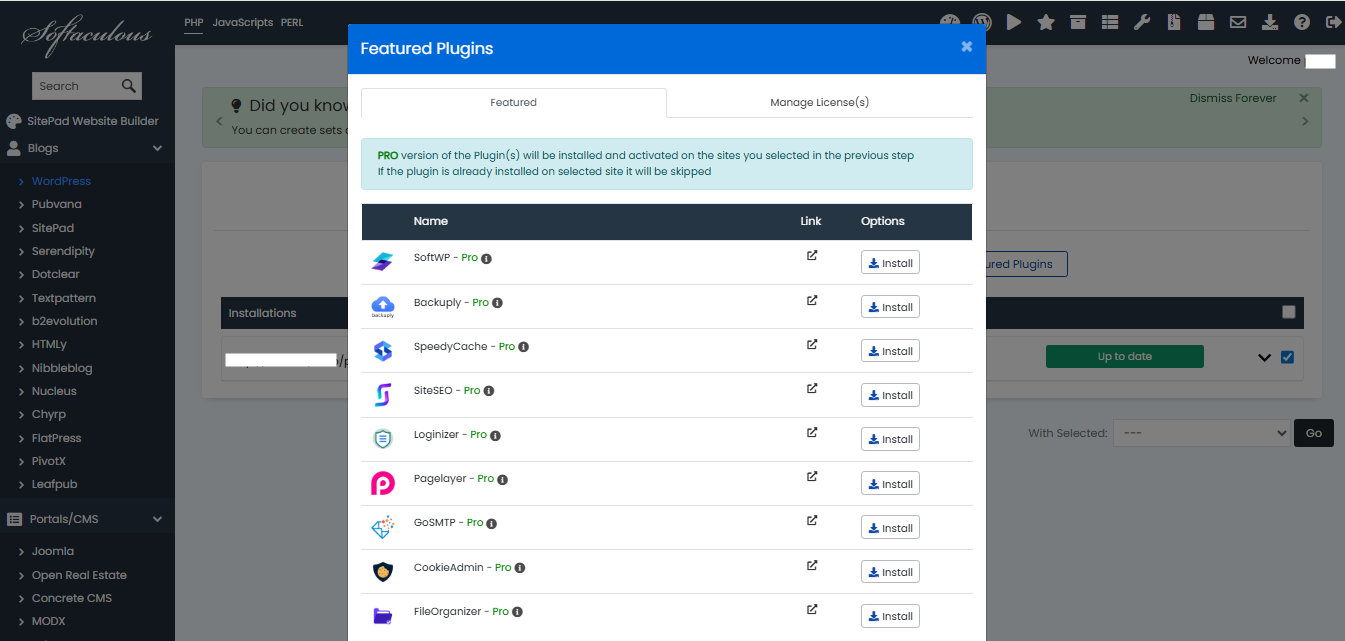
Activation
The Activation of CookieAdmin is automatically linked to the domain/URL and the IP of the installation.
If in any case the activation is incomplete or the installation was done manually, you have an option to activate it manually.
The process is simply copying your license from your Softaculous client area and adding it to the plugin's manage license page.
1. Login and navigate to Softaculous client area
2. Click on CookieAdmin plugin Icon then on My licenses. All of your CookieAdmin licenses will be listed there
3. Copy the correct license
4. Login to your Website's WordPress Admin Dashboard and click on CookieAdmin from left main menu and go to License page
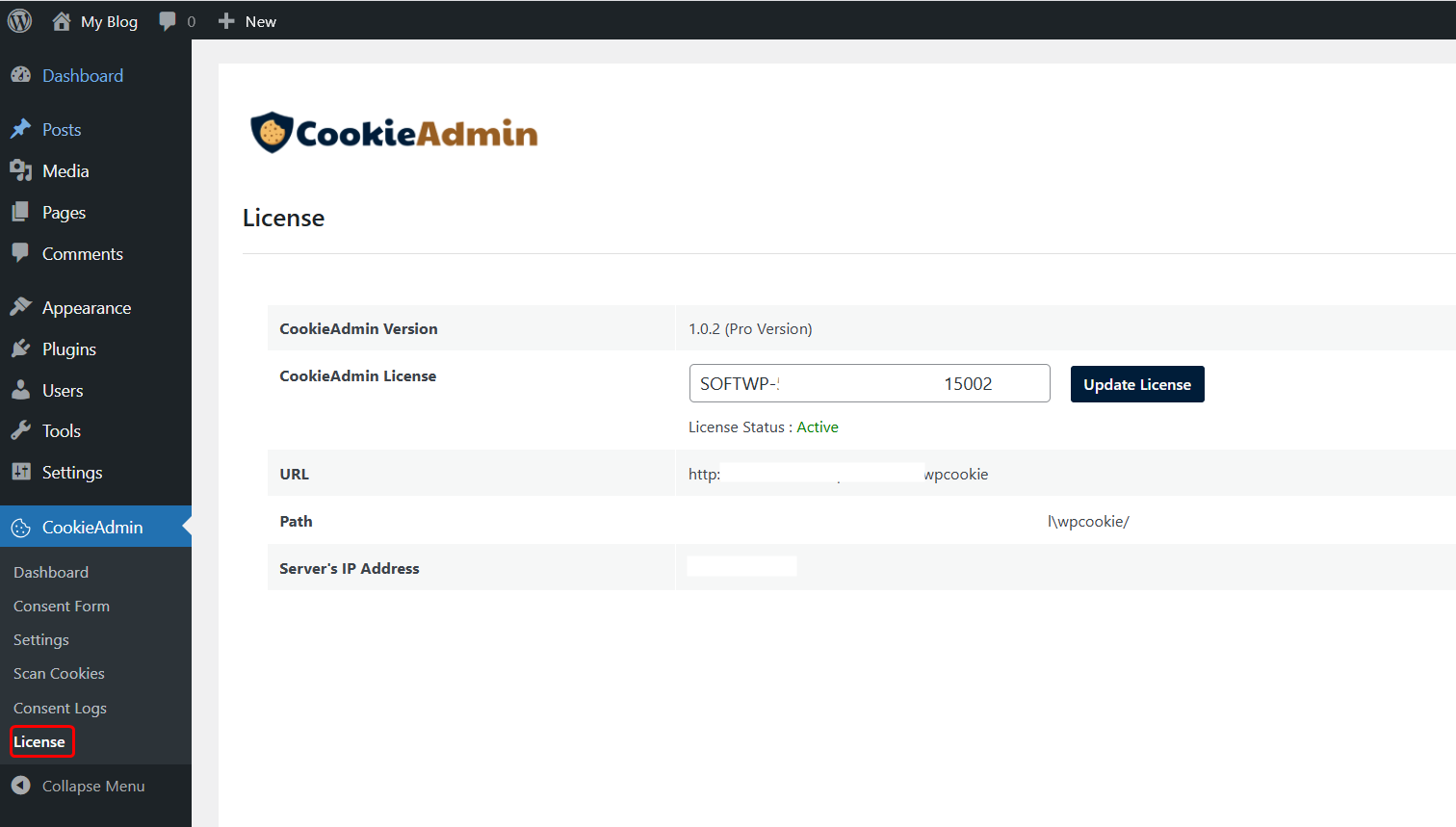
5. Click on License and paste the license in the license field
6. Click on Update License button
