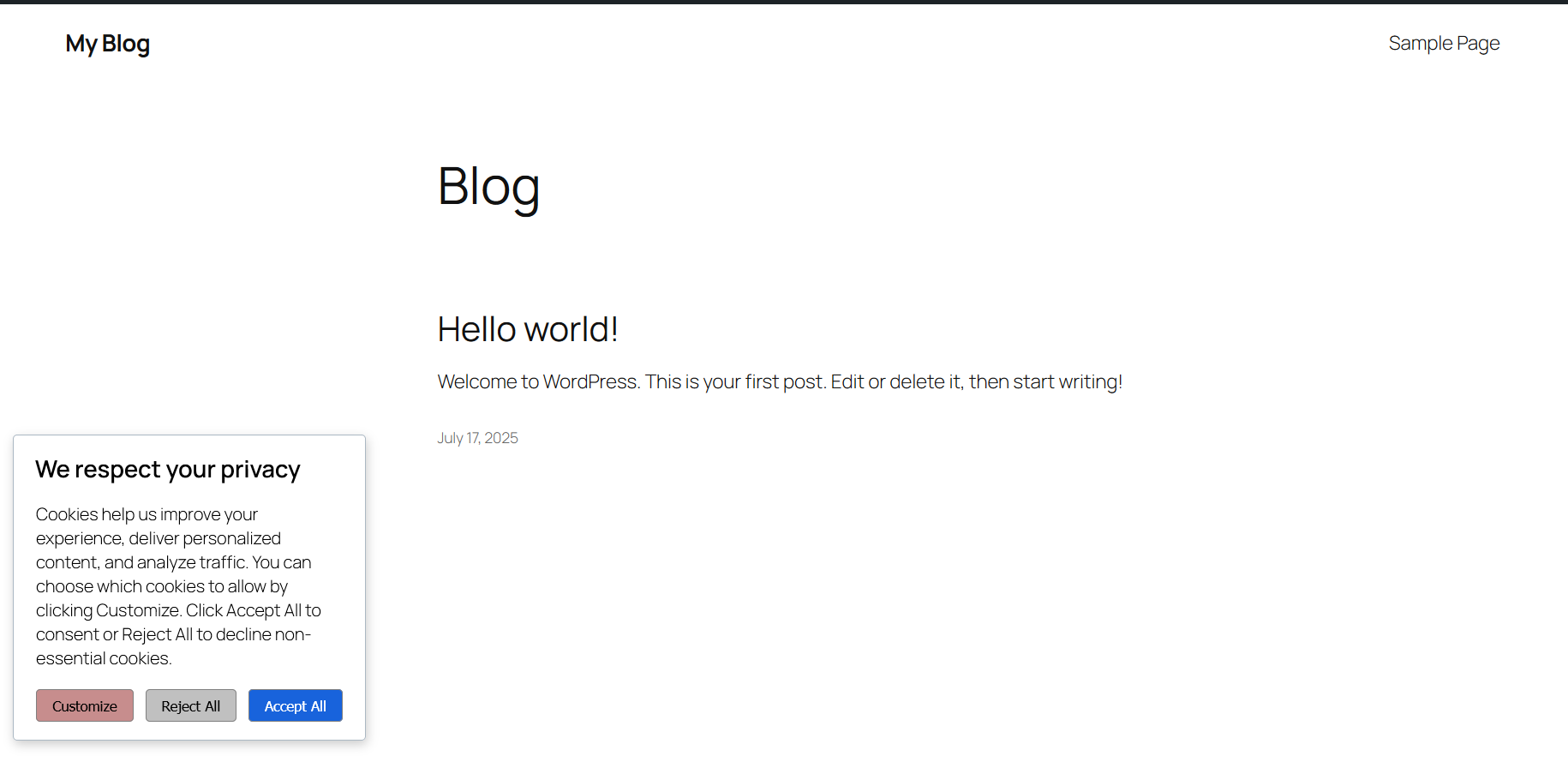Overview
CookieAdmin allows you to set up a customizable cookie consent banner on your website. You can choose the consent type, adjust the layout and position, personalize the message, and style the buttons to fit your site’s design—all while ensuring compliance with privacy regulations.
Consent Form
Consent type allows users to choose the applicable consent standard for displaying the cookie banner. Options include GDPR and US State Laws.
Consent Expiry sets the duration (in days) for which the user's cookie preferences will be remembered.
Notice Type defines the format in which the cookie consent notice will be displayed on the website. This allows you to control how the banner appears to users based on your site design.
Notice Position specifies the location where the consent notice will appear on the user’s screen. This helps in aligning the banner with the overall layout of your website.
Preference Position sets the display position of the detailed cookie preferences section within the notice. Adjusting this ensures a user-friendly experience when managing cookie settings.
Notice Section allows you to customize the main content displayed within the cookie banner.
Title lets you define the heading that appears at the top of the notice.
The Notice is where you can write the main text of the banner, usually explaining how cookies are used on your website.
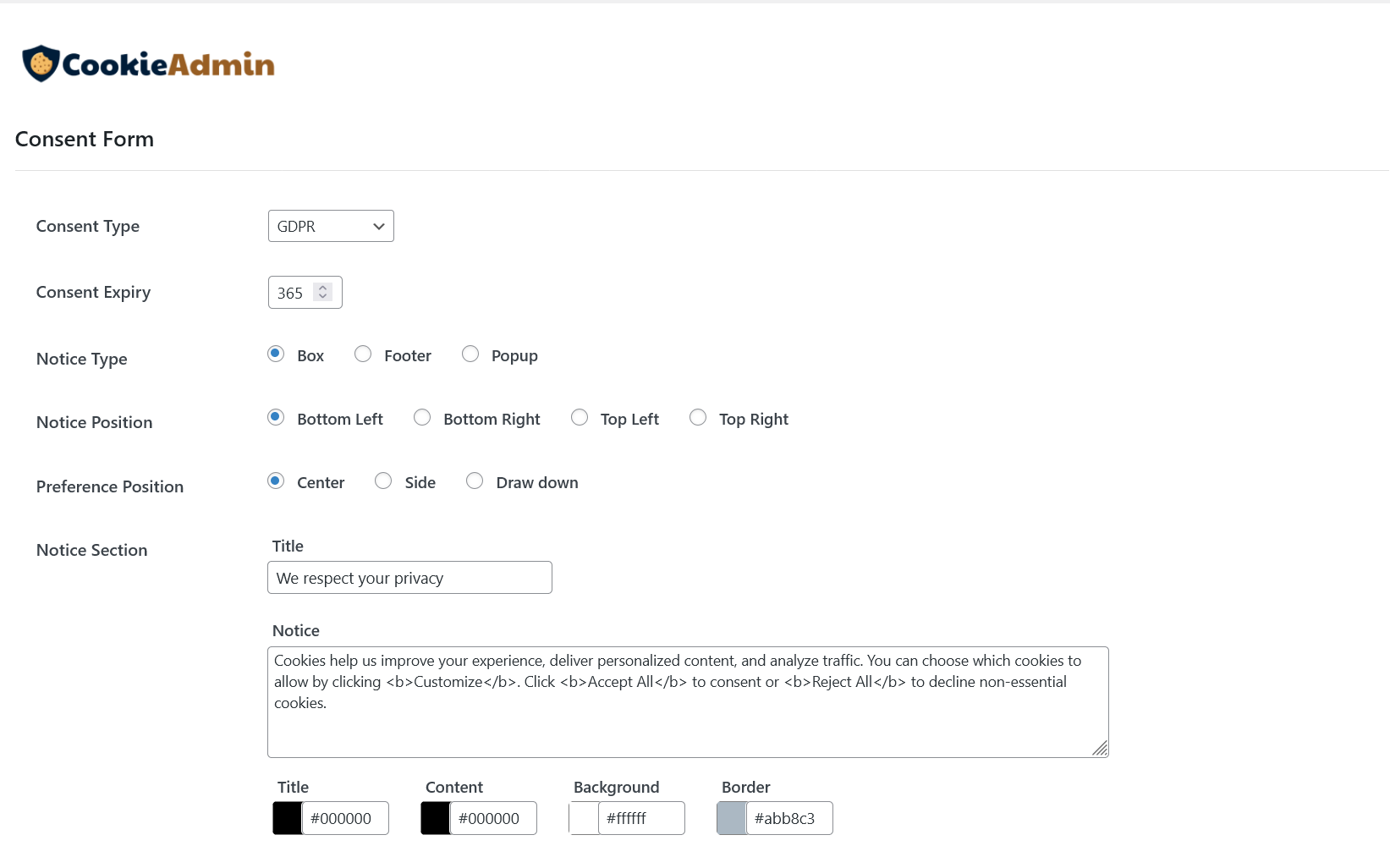
Button Setttings allows you to customize the labels and appearance of the buttons displayed on the cookie banner.
Each button—such as Accept All, Reject All, Customize, and Save Preferences—can be personalized to match your website’s style.
You can change the button text as well as adjust the text colour, background colour and border colour for a consistent user experience.
Preference Section allows you to configure how users view and manage their cookie preferences.
You can set a Title, add a Privacy Notice with details about cookie usage, and customize the colors for the title, content, background, and border to match your website’s design.
Once the setup is complete, click Save Settings to apply the changes, and select Show Preview to view a preview of the banner based on your configuration.
Preview Banner
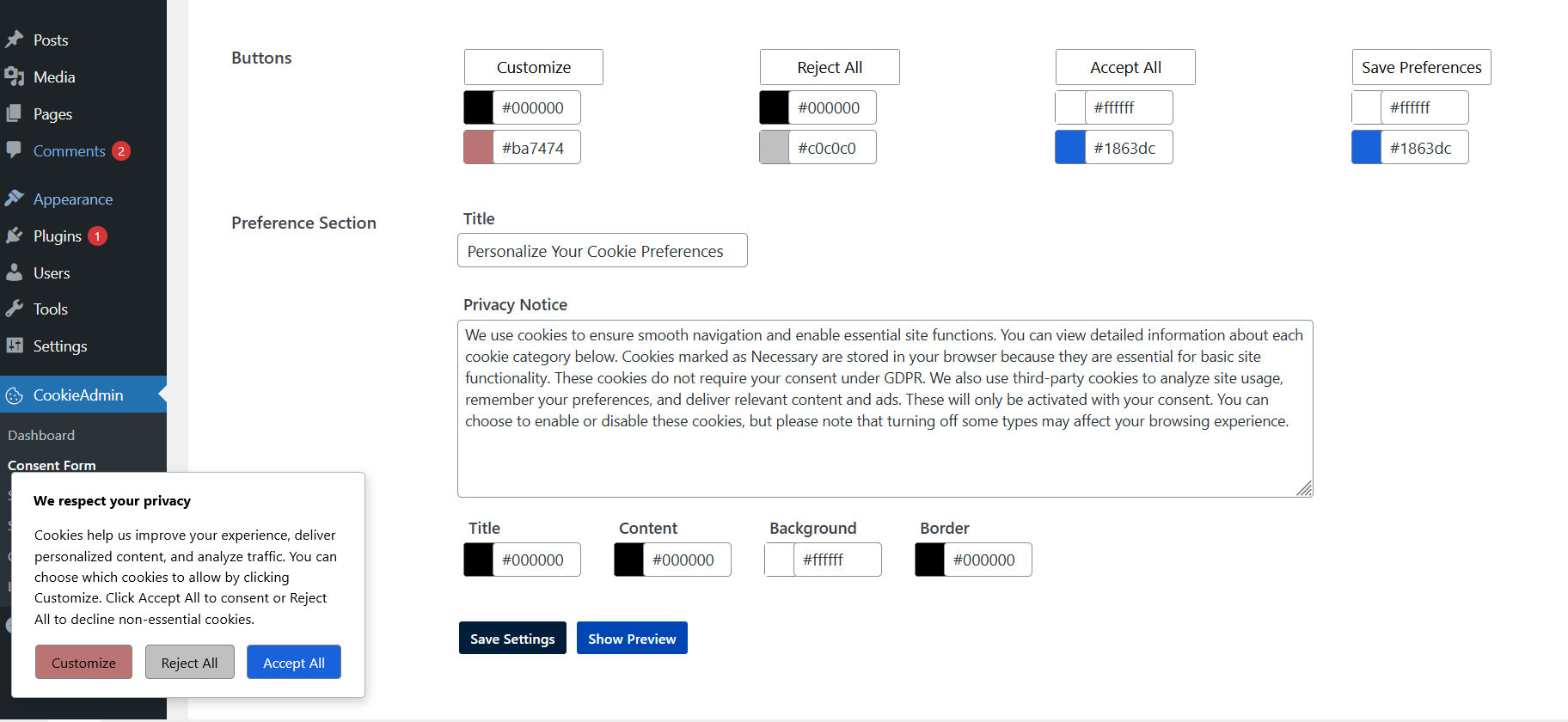
This is how the cookie consent banner will appear on the WordPress front-end. It will be displayed at the top or bottom of the page (as per your configuration), allowing users to customize, reject, or accept cookies based on the settings you've configured in CookieAdmin.